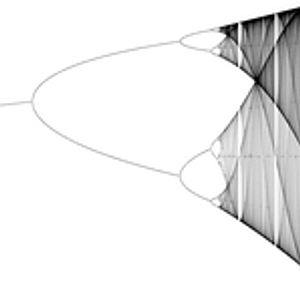-
-
Welcome and Course Overview
-
How to Take this Course
-
Introduction to Functions
-
Iteration
-
Fixed Points and Stability
-
Summary
-
Homework (Optional)
-
Homework Solutions (Optional)
-
Test
-
-
-
Introduction
-
The Idea of the Derivative
-
Differential Equations
-
Computational Solutions
-
Qualitative Solutions
-
Summary
-
Newton, Laplace, and Determinism
-
Homework (Optional)
-
Test
-
-
-
Introducing the Logistic Equation
-
Iterating the Logistic Equation
-
The Butterfly Effect
-
Randomness?
-
Modeling Styles
-
Lyapunov Exponents (Optional)
-
Logistic Equation Programs
-
Summary
-
Homework (Optional)
-
Test
-
-
-
The Logistic Differential Equation
-
Logistic Equation with Harvest
-
Bifurcation Diagrams
-
Bifurcations
-
Hysteresis (Optional)
-
Summary
-
Homework (Optional)
-
Test
-
-
-
Final State Diagrams
-
The Bifurcation Diagram
-
Bifurcation Diagram Explorations
-
Logistic Equation Programs
-
Summary
-
Homework (Optional)
-
Test
-
-
-
Introduction
-
Universality in Maps
-
Universality in Physical Systems
-
Renormalization
-
Summary
-
Bifurcation Diagram Programs
-
Homework (Optional)
-
Further Reading (Optional)
-
Test
-
-
-
Lotka Volterra Differential Equations
-
The Phase Plane
-
The Hénon Map
-
The Lorenz Equations
-
Summary
-
Hénon Map Program
-
Homework (Optional)
-
Test
-
Further Reading (Optional)
-
-
-
The Hénon Attractor
-
The Lorenz Attractor
-
Stretching and Folding
-
Links to Programs
-
Summary
-
Homework (Optional)
-
Test
-
-
-
Diffusion
-
Reaction-Diffusion Equations
-
Computer Experiments
-
Real Experiments
-
Summary
-
Links to Programs
-
Additional Resources (Optional)
-
No Homework for Unit 9
-
No Test for Unit 9
-
-
-
Summary and Overview
-
Interview: Stephen H. Kellert
-
Interview: Stephen W. Morris
-
Themes and Conclusions
-
Farewell
-
8.4 Links to Programs » Links to Programs
The Hénon Attractor
-
Click here for a program that will plot orbits for the Henon map.
-
Click here for a program that will plot two different orbits for the Henon map.
-
Click here for a program that will plot the attractor for the Henon and allow you to zoom in. This page is part of the Experimentarium Digitale, a great collection of simulations in dynamical systems and related areas. The programs were written by Marc Monticelli.
-
Click here for a program that will plot the Henon attractor one point at a time. The program was written by Bill Morgan, a class participant.
Notes on how to use the fourth Henon attractor program: Just click in the black box to set an initial condition point, then start tapping the space bar to see points plotted one at a time. You can press the '1' key to see the plot speed up a bit, up to the '7' key to plot the whole thing at full speed. You can also click and drag over an area of the attractor to magnify that portion of the figure. When you want to jump back out to the full figure just click somewhere in the box.
The Lorenz Attractor
- A three-dimensional rendering of the Lorenz attractor. Part of the Experimentarium Digitale.
- The Lorenz equations. A program for visualizing the Lorenz attractor. Part of the Experimentarium Digitale.
- Lorenz attractor. A flexible program that plots solutions in phase space and lets the user vary parameters and initial condition(s). Written by Andy Baxter. The source code is available on githup at: https://github.com/highfellow/lorenz-attractor.
Notes on how to use the third Lorenz attractor program.
- Variation controls how far from the origin the initial condition(s) starts. (Specifically, initial conditions will be chosen at random from within a cube with a side of 2*variation, centered at the origin.)
- Spread controls how far apart from each other different initial conditions are. (Specifically, the program choses the first initial conditon as described above. Then the next the initial condition(s) are choses to be withint +- spread of the first initial condition.)
- Number of series controls how many different solution curves are plotted. For example, if this is set to 2, the program will plot two different solutions.
- Points in series controls the length of the solution curve. The smaller this number, the sooner program starts "erasing the tail" of the solution curve. Experiment with different small values and this should be clear.
- When changing parameters, I think one needs to click on Reset Parameters in order for those changes to go into effect.